Technology making our life easy, smooth & comfortable day by day. Now we are using very high featured Android devices. But think that, you bought an Android phone and somebody steal it or it has been lost, what will be your condition ? Its not be a good thing. Most of the people keeping their videos, personal photos, important data in their smartphone. To save your phone and data there is an important app by google, name is Android device manager.
At first Apple gave
their users a facility that projects name was 'find my iPhone' than google also started to give this facility to all Android users. They have brought the app Android device manager. By this app you can control your Android device from an approximate remote.
Go to setting> Security > Device administrator> Android device manager > Activate.
Another point is location access must be enabled on your phone. To enable this option go to your phone setting> location. Than turn it on by pressing on/off option.
If these two options are not enabled in your phone or tab Android device manager will not work that means it won't be able to find out your phones lacation. So, keep these two options on. Now you are able to use Android device manager to find your phone.
You can use Android device manager in two ways to find out your phones location.
* Android device manager app.
* Android device manager website.
To use 1st one you have to install the app 'Android device manager' on your Android phone. Go to the Google play store and download Android device manager and install it. If you want to use second option than go to the Android device manager website using your browser.
Log in by your GMail account than you will see your phones location on the google map. At the lower part of your screen you will get three options these are:
*Ring
*Lock
*Erase
By these three options you may get back your phone, if not getting you will be able to lock your phone or erase all data from your phone. Details of these three options given below.
Ring: At first look at the map and see where is your phone. If it indicate that your phone is near from your location than press the ring option from Android device manager. By pressing ring option you may identify your phones locaton where it is now. You will get ringing sound from your phone. It will continuously ring upto you turn it off. If your phone is near from you but you are not finding it you must hear the sound. I hope you will find it. Most of the casess problems are been solved by this process.
Lock: If you think that your phone has been stolen or lost and you are not getting it by ring option you may use lock option. It will lock your phone. So nobody will be able to open your phone or any data if he/she get it. Only one option will work on your phone that time. You can set a phone number by using Android device manager and only he/she(who get your phone) will be able to call your that number which has been set by Android device manager. It is a great option to save your privacy instantly.
Erase: If you are confirmed that your phone has been stolen or lost and you won't get it back. But you are feeling unsafe that your important data or personal information wil be hand overed to anyone that time you should use this option. Erase all your data from your phone by using Android device manager. Nothing will remain in your phone memory.
Another problem is when you use erase option to delete everything from your phone, it will delete everything from your phone memory but not from memory card. So if your phone having a memory card it will remain unsafe.
Overall Android device manager is a very usefull app to keep safe.
At first Apple gave
their users a facility that projects name was 'find my iPhone' than google also started to give this facility to all Android users. They have brought the app Android device manager. By this app you can control your Android device from an approximate remote.
How Android device manager works on your phone
To control your phone from remote you need to enable two options from your mobile or tab. One is Android device manager from your phone setting. In this time all Android phone having this option.
Go to setting> Security > Device administrator> Android device manager > Activate.
Another point is location access must be enabled on your phone. To enable this option go to your phone setting> location. Than turn it on by pressing on/off option.
If these two options are not enabled in your phone or tab Android device manager will not work that means it won't be able to find out your phones lacation. So, keep these two options on. Now you are able to use Android device manager to find your phone.
How to use Android device manager
You can use Android device manager in two ways to find out your phones location.
* Android device manager app.
* Android device manager website.
To use 1st one you have to install the app 'Android device manager' on your Android phone. Go to the Google play store and download Android device manager and install it. If you want to use second option than go to the Android device manager website using your browser.
Log in by your GMail account than you will see your phones location on the google map. At the lower part of your screen you will get three options these are:
*Ring
*Lock
*Erase
By these three options you may get back your phone, if not getting you will be able to lock your phone or erase all data from your phone. Details of these three options given below.
Ring: At first look at the map and see where is your phone. If it indicate that your phone is near from your location than press the ring option from Android device manager. By pressing ring option you may identify your phones locaton where it is now. You will get ringing sound from your phone. It will continuously ring upto you turn it off. If your phone is near from you but you are not finding it you must hear the sound. I hope you will find it. Most of the casess problems are been solved by this process.
Lock: If you think that your phone has been stolen or lost and you are not getting it by ring option you may use lock option. It will lock your phone. So nobody will be able to open your phone or any data if he/she get it. Only one option will work on your phone that time. You can set a phone number by using Android device manager and only he/she(who get your phone) will be able to call your that number which has been set by Android device manager. It is a great option to save your privacy instantly.
Erase: If you are confirmed that your phone has been stolen or lost and you won't get it back. But you are feeling unsafe that your important data or personal information wil be hand overed to anyone that time you should use this option. Erase all your data from your phone by using Android device manager. Nothing will remain in your phone memory.
Limitations of Google Android device manager
Every software or app has some limitations. Google Android device manager also not exceptional from this. It has also some limitations or weakness. These are given below.
It will not work if your gps location option is not enabled in your phone setting. If want to see how to enable gps location, go to the top of this article.
Android device manager will not work if your lost mobile is swiched off. It will work according to your command when its switch will be turned on.
Your gps location on, your phone also running but Android device manager will not work if your data connection is not open.
Your every command will be applied automatically by Android device manager when your phone will come to the network and data connection will be opened.
Your every command will be applied automatically by Android device manager when your phone will come to the network and data connection will be opened.
Another problem is when you use erase option to delete everything from your phone, it will delete everything from your phone memory but not from memory card. So if your phone having a memory card it will remain unsafe.
Overall Android device manager is a very usefull app to keep safe.




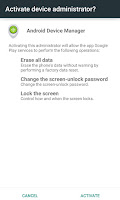


No comments:
Post a Comment