Kinemaster free Android video editing app
Now a days people used to capture image and shoot videos anywhere at anytime. Now it is very easy to capture a photo or record a video of your best time or any occasion. After recording a video clip we need to edit the video clip by any video editor to make that clip more attractive and appealing to the people.
It is not a very easy task that record a video by your phone and edit it by the phone. Because still very less apps of Android play store are good enough to give a quality editing. It is not a easy task to make a professional video by Android video editor. Most of them have various limitations. I am suggesting you a free Android video editor.
The name of this video editor is Kinemaster. One of the best free Android video editor. In Android play store its rating is 4.2, not bad. It is very easy to use and a free app. If you are interested to buy pro version than you can buy it. If you purchase the app, you may produce your video without showing Kinemaster watermark.
Go to the Play store and search it by the keyword kinemaster or video editor. Install the app and open it. Now use this video editor to edit your videos. How to use the kinemaster video editor app details given below.
How to use kinemaster free Android video editor
Open the app than you will get an interface and see a box with a plus sign. Click it and you will get two options after that, one is get started and another one is skip. Select get started option and get a free space to write something. If you want to give your projects name than write a name and the project will be saved with this name. Than you will see your video collection and take your desired clips from there. Now you can edit the clip with various theme, background music, effects, filter etc.
First of all you will get the theme option. There are some good themes to use. Select a theme and you will get three empty box to write something. One is opening than middle last one is ending. So, write something as opening sentence. It may be welcome or your video title or anything you wish. You can write something as middle sentence but I am not suggesting that. Than write something as ending sentence like thank you for watching or anything as your wish. These three sentence will be shown on your video.
Than background music. You can select a music from the app as background music or choose a track from your memory as background music.
From the interface of kinemaster video editor you will see a round shape button pad at the right upper side which has another circle in its centre. There are four button or option arround the centre. Right option is music, left option is layer, upper option is media clip, lower option is voice and the centre is camera.
By pressing centre button you can turn on the camera but there are two options one is camera which starts to record video by your default camera system, another one is cam-coder which lets you to shoot a video by this video editing app. You will get some extra features.
Using layer option you may set various layer of text, image, sticker etc and there are 4 other options under this option. These four options are Image, sticker, text and drawing. By image option you can add an image on your video from your phone storage. Sticker option gives you a great opportunity to use various sticker on your videos. For funny or emotional video it is a great option. By text option you can add subtitle of video. It is very important for tutorial video makers. If you don't want to add any voice to your video than it will help you to make your video meaningful. Drawing option let you to draw anyhing on your video, it may be any sign, any highlighting point or marking. It can be very useful to tutorial base video makers.
Music button to use music on your video clip. It already has been described top of this article.
Upper button is media clips to add more video clip from your memory card. You can add new clips with previous one.
Lower Button is voice to add your voice to your video clips by this video editing app. Sometimes you need to add your voice in your videos. Mainly if you want to make any tutorial video it is the great option to add your voice.
You can share your video to youtube, facebook, google plus etc social networking sites directly from this free Android video editor. There is a share button on the interface of this app to share your video to social networking sites.
Limitations of kinemaster video editor
Main problem of this free video editing app is watermark. If you make a video by this Android video editor, watermark of the apps name will be shown on your video whole time. It is a very disgusting thing.
Solution of this problem is you have to buy premium version of this Video editor. In premium version watermark of kinemaster will not be shown.
Another limitation of this video editor, there is no option to remove original voice. Sometimes in your video some unwanted sound may be added or your main sound of video clip may not be good or clear. So that time you need to remove the original voice. But this video editing app has no option for this. Videoshow the best free Android video editing app has this option to remove original voice from the clip.
Overall this video editing app is not bad. You may try it if you think that watermark will not be a problem for you.
Thank you for reading. If you think that or use any other Android free video editor please share with us in comment box below.
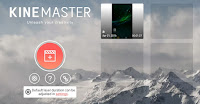



No comments:
Post a Comment